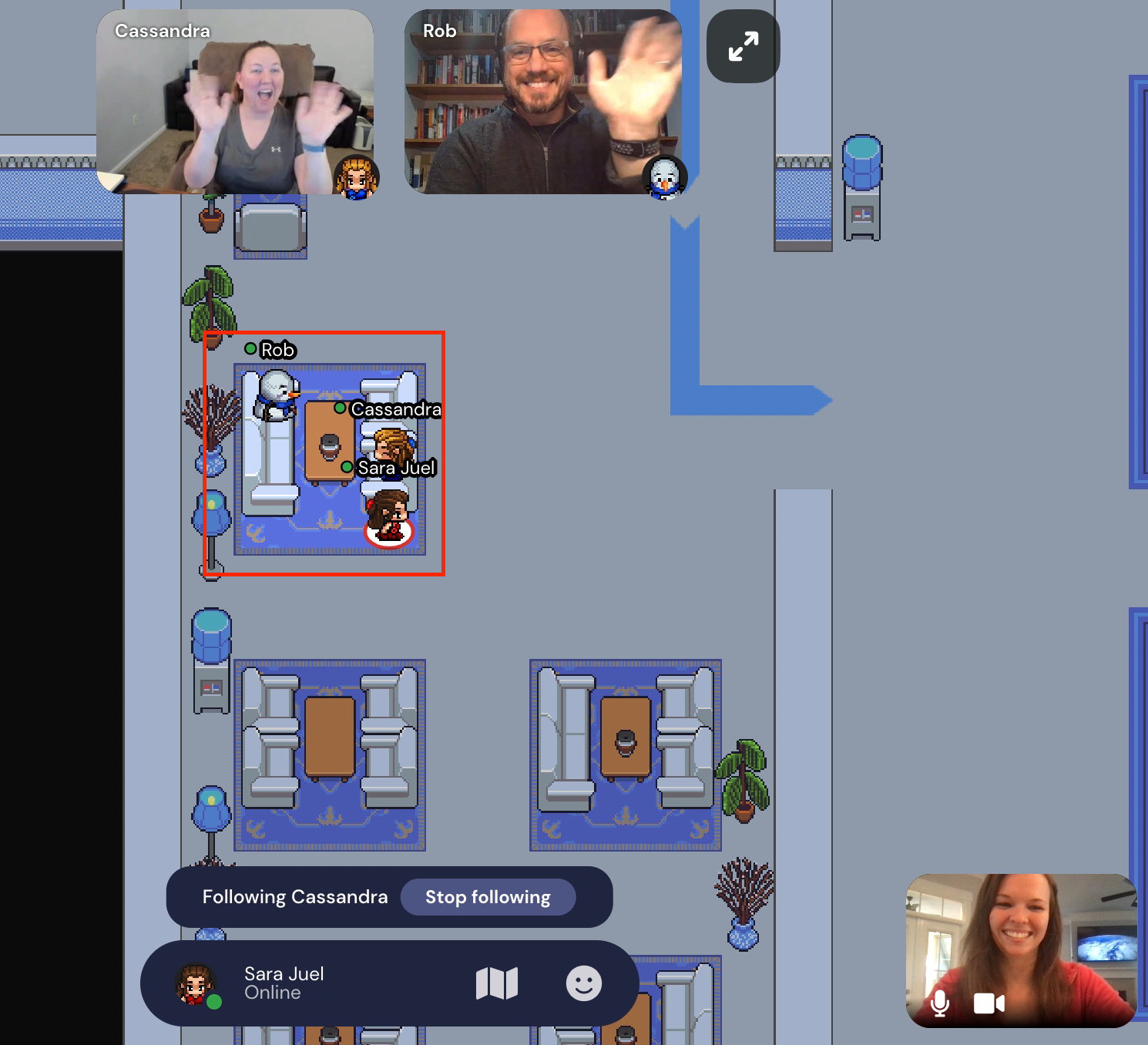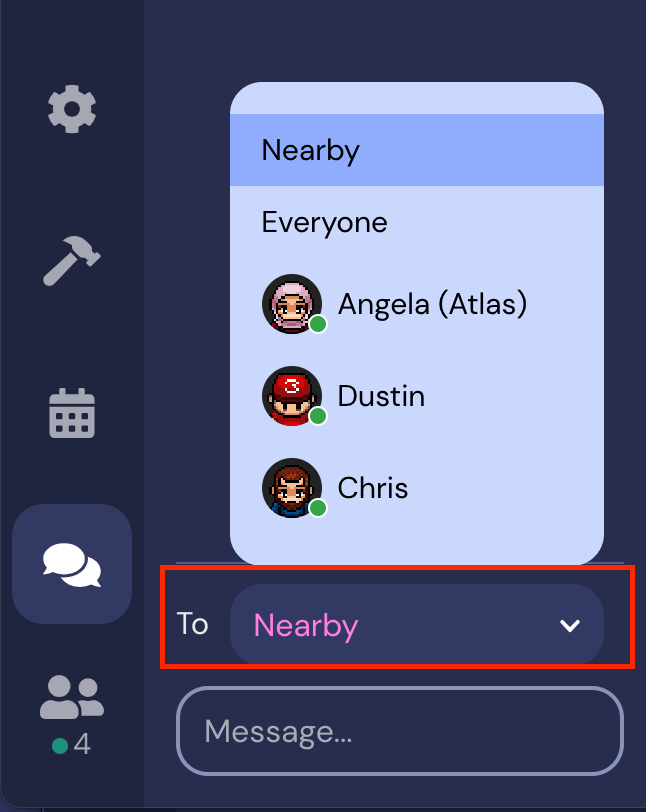Welcome to Gather!
The Atlas Virtual Events Center is hosted on a platform called Gather which simulates in-person training sessions from the comfort of your own home. We welcome you to create your own avatar, walk around the events center, attend various sessions, and interact with other nearby participants through both audio and video connections.
The Virtual Atlas Events Center Layout
The Virtual Atlas Events Center consists of 3 session rooms, the ballroom which includes tables to talk to Atlas staff at the Ask Atlas table, Concierge tables, and integration vendor tables (e.g., SirsiDynix, IDS), and several private spaces. Not to mention our favorite part....the boardwalk!
If you are lost, click the mini-map at the bottom of the page or follow the arrows marked on the carpet. Purple = session room 1, blue = ballroom w/ vendor tables, yellow = session room 2, and green = session room 3.
What Do I need?
Laptop or desktop (the application isn't mobile responsive)
Chromium (recommended) or Firefox browser (not all functionality is supported in Safari) or download the application
Input devices for audio and video
*Optional - Microphone
*Optional - Web Camera
Basic Controls
Navigation
Move your avatar around the events center by using the arrow keys (up, down, left, and right) or WASD keys.
To face a specific direction, tap the WASD key in the direction you want to face!
Walkthrough people by pressing 'g' to go into "ghost mode". This is helpful when trying to walk through a crowded entryway to a session.
When in doubt, dance it out! Press 'z' to make your avatar dance.
Looking for a friend or colleague, 'follow' them to easily locate and be taken to their whereabouts on the map.
On the left-hand navigation menu, click the person icon.
Locate the person's name.
Click follow.
Custom Setup
To change your custom settings, click your name on the menu at the bottom of the browser and then click Edit.
In this menu, we recommend enabling HD video to ensure you receive the best video quality. You may also change your name and input devices from this menu.
Your avatar's attire can also be changed from the menu at the bottom. Click on your avatar's picture, then select a new outfit.
Interactive Features
To view surveys, schedules, or the Virtual Sessions via Microsoft Teams, press 'x' to interact with these objects. When your character is in a session room or is close to an interactive object, a tooltip will appear at the bottom of the page letting you know you are close enough to interact.
Training Sessions
All sessions will take place via the Microsoft Team's link in the session rooms. This allows Atlas to record each session so they can be added to the Virtual Training library.
To view the session in teams, click 'x' in the session room and then click the team's link. For an example, see the video below.
Note: Before entering the teams session, please mute your microphone in Gather or else the audio feed will carry over into teams.
Talking to Other Event Goers
Private Video Chat
This right here is the bread and butter of Gather! The private video chat replicates the sense of presence you get when you're at a real in-person event. In the Virtual Atlas Events Center, you can only see another person's video-chat feed and hear their voice when your avatar moves close to theirs or is in a private space with the other person(s). This allows you to stop for a chat after a presentation, catch up with a colleague you haven't seen in a while, or even meet some new faces you bump into along the way.
Messaging
Messages can be sent to everyone in the chat panel (this is only recommended for event-wide notices such as raffle announcements), nearby (users in interactive distance or in a private space), and individuals.
Problems with Gather
Close out of gather and log back in.
Your network may be experiences some issues. The network indicators on your stream can tell you right away if there is a problem. Green = Network is great!, Yellow = You ok pal?, Red = Can you hear me now?
If you are still experiencing trouble or have questions about the training events, message the Atlas Gather guru, Cassandra, for assistance or locate any avatars with Atlas in their name.